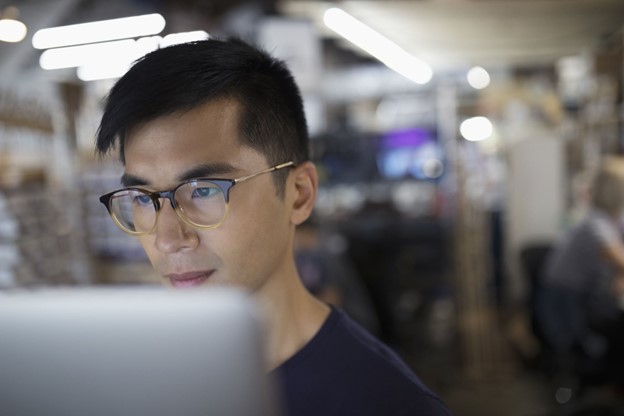Before class day
- Download the Zoom desktop client here. If you are using a device (smartphone, tablet), please download the Zoom mobile app.
- If you've already downloaded the app, ensure that you have the most up-to-date version.
- Use an individual computer, laptop or device instead of sharing.
- Our classes are very interactive with discussions, chats, polls and breakout groups. It will be challenging to use a shared device in a boardroom.
- If you are unable to use individual devices, please let our admin know ahead of time. Include in your email: your name, class date, class title and how many people you expect to be in your boardroom.
- Our facilitators will need to change activities if there are multiple people on 1 screen.
- Ensure that everyone has access to the speakers, camera, microphone & keyboard so they can organically participate in the class.
- Test out your equipment to ensure you know how to use your speakers, camera, microphone (or headset) & keyboard. Ensure you know how to change your AV settings. Have your IT's number handy.
- Your Zoom link and class materials will have been emailed a week and again at 48 hours before class.
- It will be sent to the registered email. If someone else registered you, ensure that communication is forwarded to you.
- We have other tips listed here, such as reviewing your internal occupational health & safety policies ahead of time.
On the day of the class
- Have your snacks, drinks, handouts and slide deck ready to go.
- Log in to the class 5-10 minutes early so you can settle in and have a chance to test the audio & video.
- Ensure you are in area with strong, reliable internet access.
- If you don't have reliable internet, let your facilitator know (for safety reasons).
- The class will not be recorded. We do not allow participants to take their own recordings or screenshots for privacy and confidentiality.
- Feel free to take digital or handwritten notes.
- Expect to participate. We use an interactive learning model with polls, discussions, group work and chats. Everyone should have access to their cameras, audio and keyboard.
Q & A
I'm not a techie person. You don't have to be a tech savvy person to participate in our class. Preparation is key. We recommend that you try the testing features on Zoom here before class day. We also do a brief Zoom orientation at the beginning of class.
I don't know if my device can handle Zoom. Review the system requirements for Zoom here. If you are unable to download the app or client, you can still join the class through your browser. Note that you may not have access to all functionality.
Can I record the class or take screenshots? No. This is due to privacy and confidentiality.
I'm not super comfortable with being on camera. Our classes are highly interactive with discussions, brainstorming and groupwork. When we can see each other in the virtual room, it creates an inclusive atmosphere. This inclusive atmosphere lends itself to a richer class experience and learning.
Turning your cam on also helps the facilitator. We can pick up on non-verbal communication and safety issues. It's also nice to know that we're not facilitating into the virtual abyss!
Having said all of that, if you're uncomfortable, leave your cam off (intermittently or for the full day). Note that Mental Health First Aid requires cameras to be on at all times for psychological safety.